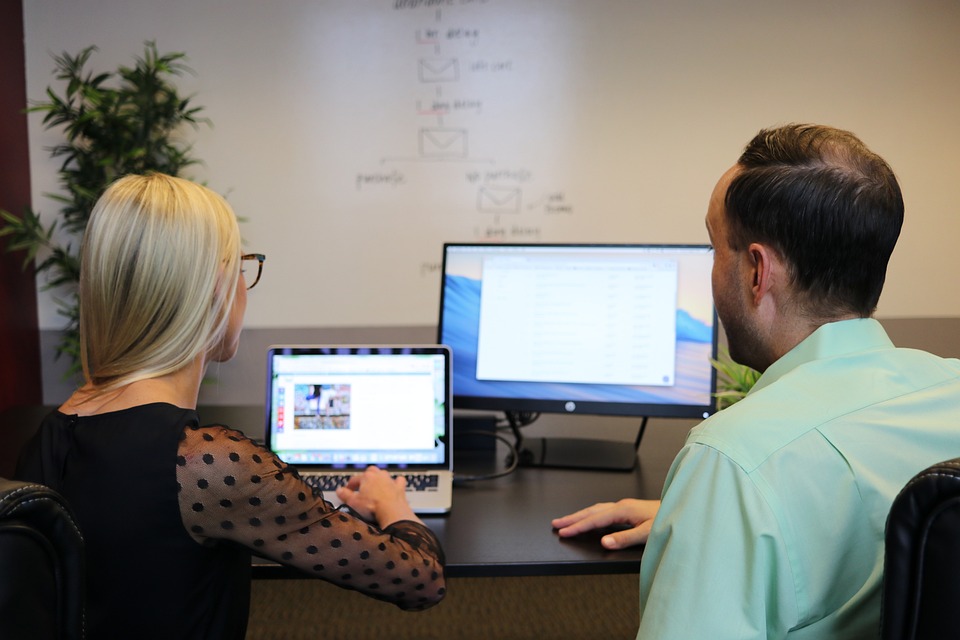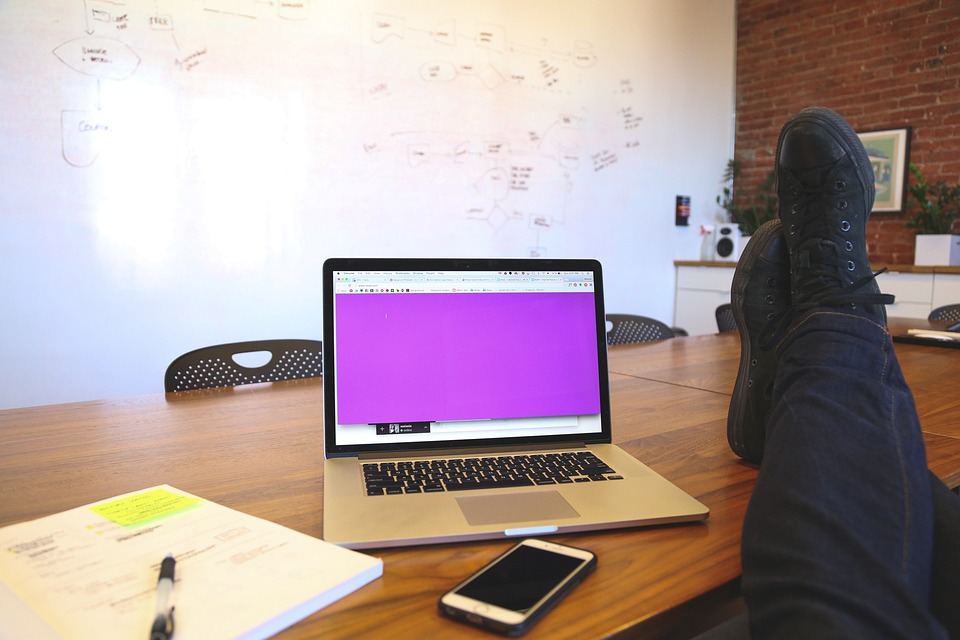Getting Started with Rails: A Beginner’s Guide
Are you interested in learning Ruby on Rails, one of the most popular web development frameworks out there? Rails is known for its simplicity, scalability, and the ability to quickly build robust web applications. Whether you’re a beginner or an experienced developer looking to add Rails to your skillset, this guide will walk you through the basics of getting started with Rails.
Step 1: Install Ruby and Rails
Before you can start building Rails applications, you’ll need to have Ruby and Rails installed on your computer. Ruby is the programming language that Rails is built on, so it’s a prerequisite. To install Ruby, visit the official Ruby website (https://www.ruby-lang.org/en/downloads/) and download the latest stable version for your operating system.
Once Ruby is installed, open your terminal or command prompt and type `ruby -v` to verify the installation. You should see the version number of Ruby displayed.
Next, you’ll need to install Rails. Open your terminal or command prompt again and run the following command:
“`
gem install rails
“`
This will install the latest version of Rails. After the installation is complete, run `rails -v` to verify that Rails has been installed successfully.
Step 2: Set Up a New Rails Application
Now that you have Rails installed, it’s time to create your first Rails application. Open your terminal or command prompt and navigate to the directory where you’d like to create your application.
To create a new Rails application, run the following command:
“`
rails new myapp
“`
Replace `myapp` with the desired name for your application. This command will generate a new Rails application in a directory with the same name as the application.
After the command finishes running, navigate into the application directory using `cd myapp`. You’re now ready to start exploring your new Rails application.
Step 3: Understanding the Rails Directory Structure
Rails follows a convention-over-configuration approach, which means that it has a predefined directory structure that helps organize your code. Understanding this structure is crucial for building Rails applications.
The top-level directory of your Rails application contains several important files and directories. Here’s a brief overview of some of the key ones:
– `app`: This directory contains the core code of your application, including models, views, and controllers.
– `config`: This directory holds configuration files for your application, such as the database configuration and route definitions.
– `db`: This directory is used for managing your application’s database schema and migrations.
– `public`: This directory contains static files that are publicly accessible, such as images, stylesheets, and JavaScript files.
– `Gemfile`: This file lists all the gems (libraries) that your application depends on.
Step 4: Generate a Scaffold
In Rails, a scaffold is a code generator that can quickly generate a set of files for a resource, including a model, controller, views, and database migrations. It’s a great way to get started with building a basic CRUD (Create, Read, Update, Delete) application.
To generate a scaffold for a resource, run the following command:
“`
rails generate scaffold ResourceName attribute:type attribute:type
“`
Replace `ResourceName` with the name of your resource (e.g., `User`, `Product`). You can define the attributes for your resource by specifying them after the resource name. For example:
“`
rails generate scaffold User name:string email:string
“`
This command will generate a User model, a UsersController, and the necessary views and migrations for managing users. It will also create a database table with the specified attributes.
After generating the scaffold, you’ll need to run the database migrations to create the necessary tables. Use the following command:
“`
rails db:migrate
“`
Step 5: Start the Development Server
Now that your scaffold is ready, you can start the development server and see your application in action. In your terminal or command prompt, navigate to your application directory and run the following command:
“`
rails server
“`
This will start the development server, and you’ll be able to access your application by visiting `http://localhost:3000` in your web browser.
Step 6: Explore and Customize
Congratulations! You’ve successfully created your first Rails application and generated a scaffold. From here, the possibilities are endless.
Take some time to explore the files and code that were generated for your scaffold. Customize the views to match your desired design, modify the controllers to add additional functionality, and experiment with the Rails console to interact with your application’s data.
Rails has a vast ecosystem with numerous gems and plugins that can enhance your application. Take advantage of the official Rails documentation (https://guides.rubyonrails.org/) and online resources to learn more about advanced topics and best practices.
Conclusion
In this beginner’s guide, we covered the basics of getting started with Rails. We walked through the installation process, creating a new Rails application, understanding the directory structure, generating a scaffold, starting the development server, and exploring and customizing your application.
Learning Rails opens up a world of possibilities for building web applications. With its powerful features and thriving community, Rails is a great choice for both beginners and experienced developers. So, dive in, start building, and enjoy the journey of learning Ruby on Rails!