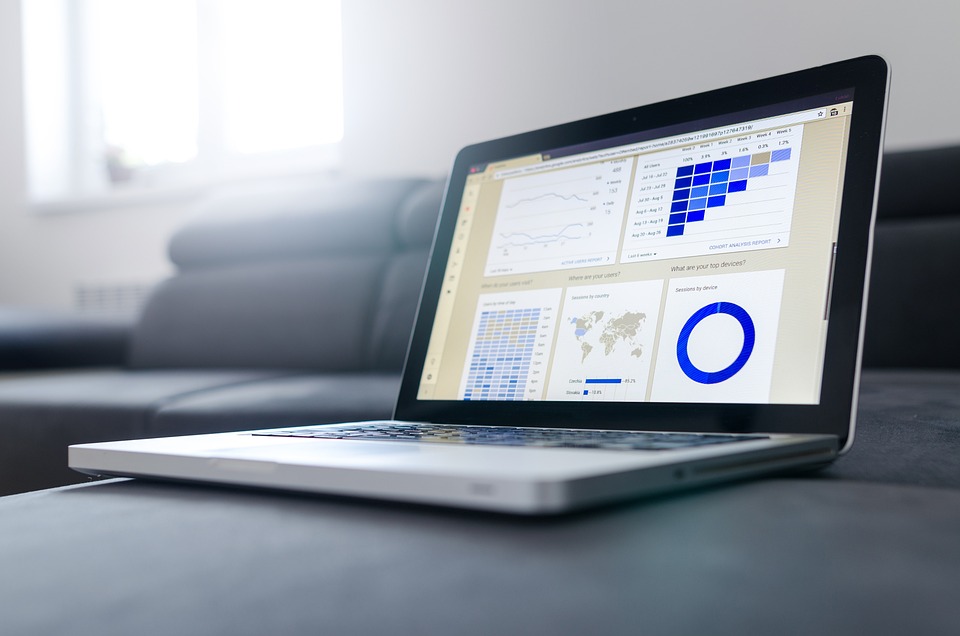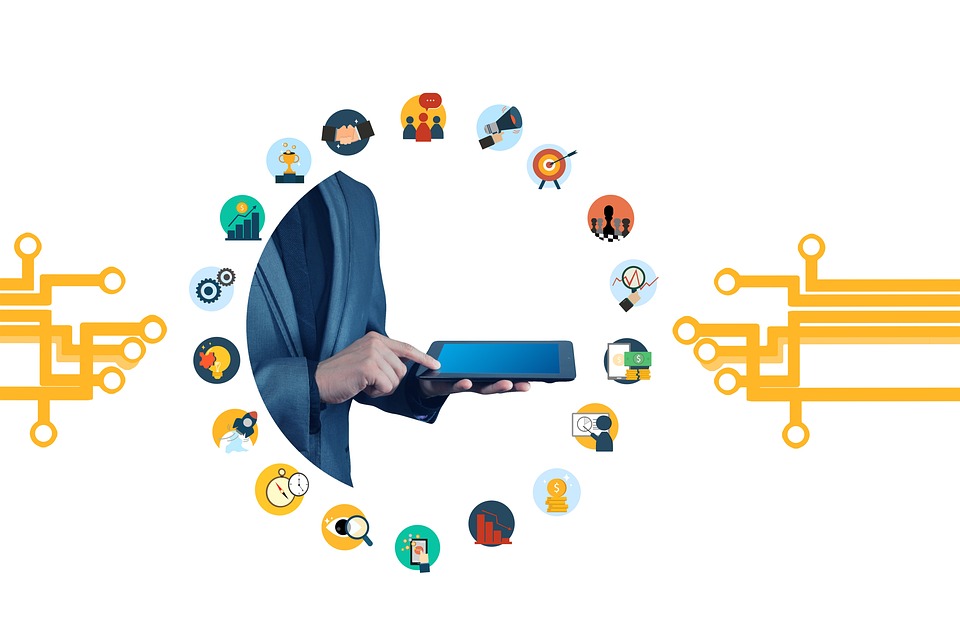Mastering Web Development with Visual Studio: Tips and Tricks
Web development has become an integral part of our digital world. With the increasing demand for websites and web applications, it has become essential for developers to have the right tools and techniques to create efficient and high-quality solutions. Visual Studio, a popular integrated development environment (IDE), offers a comprehensive set of features and functionalities that can greatly enhance the web development process. In this article, we will explore some tips and tricks for mastering web development with Visual Studio.
1. Getting Started with Visual Studio:
Before diving into the tips and tricks, it’s important to familiarize yourself with Visual Studio. This IDE is widely used by developers for building web applications, and it supports various programming languages such as C#, JavaScript, HTML, and CSS. Visual Studio provides a rich development environment that includes features like code editing, debugging, testing, and deployment. It also offers a wide range of extensions and add-ons that can enhance its functionality.
2. Efficient Code Editing:
Visual Studio provides a powerful code editor that enables developers to write clean and efficient code. Here are a few tips to make the most out of the code editor:
– Use IntelliSense: Visual Studio’s IntelliSense feature provides intelligent code completion and suggestions, making it easier to write code. It can save you time by offering suggestions based on the context and language you are working with.
– Code Snippets: Visual Studio allows you to create and use code snippets, which are pre-defined pieces of code that can be easily inserted into your project. Code snippets can be a time-saver when you frequently use blocks of code.
– Keyboard Shortcuts: Learn and use keyboard shortcuts to speed up your coding process. Visual Studio provides a wide range of default shortcuts, and you can even customize them according to your preferences.
3. Debugging and Testing:
Visual Studio offers a comprehensive set of debugging and testing tools that can help you identify and fix issues in your web applications. Here are a few tips to streamline your debugging and testing process:
– Breakpoints: Use breakpoints to pause the execution of your code at specific points. This allows you to inspect the values of variables and analyze the program flow. You can set breakpoints by clicking on the left margin of the code editor or by using keyboard shortcuts.
– Debugging Tools: Visual Studio provides various debugging tools, such as the Watch window, Immediate window, and Call Stack window. These tools enable you to monitor variables, evaluate expressions, and navigate through the call stack to understand the program’s execution flow.
– Unit Testing: Visual Studio supports unit testing frameworks like MSTest and NUnit, allowing you to write and execute unit tests for your web applications. Unit testing helps ensure the quality and reliability of your code by verifying that individual units of code are functioning correctly.
4. Collaboration and Source Control:
Collaboration and version control are crucial aspects of web development. Visual Studio offers built-in tools for source control integration and team collaboration. Here are a few tips to streamline your collaboration process:
– Source Control Integration: Visual Studio supports popular source control systems like Git and Team Foundation Version Control (TFVC). You can easily connect your project to a source control repository and manage your code changes directly from within the IDE.
– Team Explorer: Visual Studio’s Team Explorer provides a centralized hub for managing your source control repositories, work items, and builds. It allows you to check-in code, create branches, merge changes, and collaborate with other team members seamlessly.
– Code Reviews: Visual Studio supports code review workflows that enable you to review and provide feedback on code changes. Code reviews help maintain code quality and ensure that best practices are followed.
5. Performance Optimization:
Optimizing the performance of your web applications is essential for delivering a smooth and responsive user experience. Visual Studio offers various tools and techniques to analyze and optimize the performance of your code. Here are a few tips to improve performance:
– Profiling Tools: Visual Studio’s profiling tools allow you to measure and analyze the performance of your code. You can identify performance bottlenecks, memory leaks, and other issues by using tools like the Performance Profiler and Memory Profiler.
– Browser Profiling: Visual Studio enables you to profile your web applications directly in popular browsers like Google Chrome and Microsoft Edge. This allows you to analyze the performance of your client-side code and identify areas for improvement.
– Code Analysis: Visual Studio’s code analysis tools can help you identify code smells, potential performance issues, and security vulnerabilities. Running code analysis regularly can ensure that your code adheres to best practices and is optimized for performance.
In conclusion, mastering web development with Visual Studio requires a combination of knowledge, practice, and utilizing the various features and tools provided by the IDE. By following the tips and tricks mentioned in this article, you can enhance your productivity, streamline your development process, and create high-quality web applications efficiently. Visual Studio’s comprehensive set of features and functionalities make it an excellent choice for web developers seeking to build robust and performant web solutions.