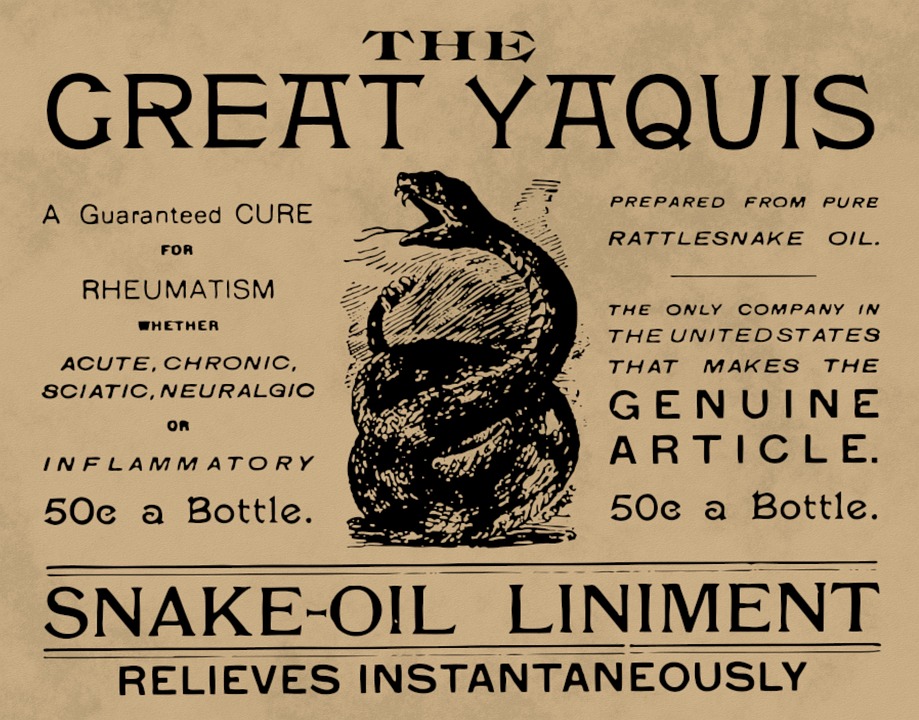The Ultimate Guide to HTML Development with Mozilla
HTML, or HyperText Markup Language, is the backbone of the web. It is the language used to structure and present content on the internet. Whether you are a beginner or an experienced developer, understanding HTML is essential to creating and designing websites. In this comprehensive guide, we will explore HTML development with Mozilla and delve into the various aspects of this powerful language.
Introduction to HTML Development
HTML is a markup language that uses tags to define the structure and layout of a webpage. These tags are enclosed in angle brackets and are composed of opening and closing tags. For example, the opening tag for a paragraph is
and the closing tag is
. Everything between these tags represents the content of the paragraph.
To get started with HTML development, you need a text editor and a web browser. Mozilla Firefox is a popular choice among developers due to its developer-friendly tools and extensive support for HTML and CSS.
Setting Up Your Development Environment
Before you begin coding, it is essential to set up your development environment. Start by installing Mozilla Firefox on your computer. You can download the latest version from the Mozilla website. Once installed, you are ready to start coding in HTML.
Creating Your First HTML Document
To create your first HTML document, open your text editor and create a new file. Save it with a .html extension. Now, you can start writing HTML code.
Welcome to HTML Development with Mozilla
This is my first paragraph.
Let’s break down the structure of this HTML document. The declaration at the beginning tells the browser that this is an HTML5 document. The tag represents the root element of the document. Inside the tag, we have two sections – and.
The section contains meta-information about the document, such as the title, character encoding, and CSS stylesheets. In this example, we have included a title tag that sets the title of the webpage to “My First HTML Document.”
The section contains the visible content of the webpage. Here, we have a
tag that represents the main heading of the document. Following that, we have a
tag that defines a paragraph.
Viewing Your HTML Document in Mozilla Firefox
To view your HTML document, simply open it with Mozilla Firefox. Right-click on the file and select “Open with” and choose Firefox from the list of available applications. Alternatively, you can drag and drop the file onto an open Firefox window.
The webpage will open in Firefox, displaying the content you have written. You can modify the HTML code in your text editor and refresh the webpage in Firefox to see the changes instantly.
HTML Tags and Elements
HTML provides a wide range of tags and elements to structure and format content. Let’s explore some commonly used HTML tags:
–
to
: These tags are used for headings, with
being the highest level and
the lowest.
–
: This tag represents a paragraph of text.
– : This tag creates a hyperlink. It requires an href attribute to specify the URL of the link.